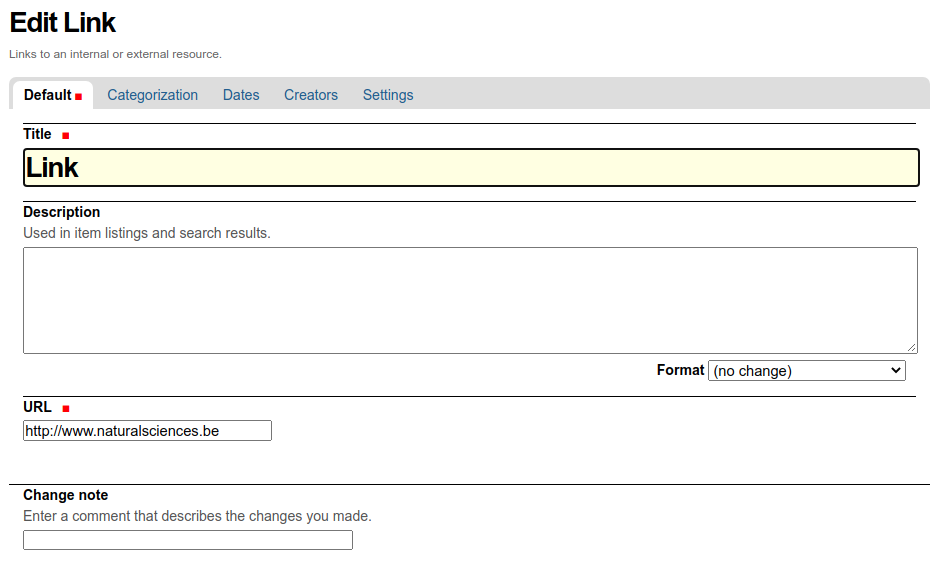1. Institution
|
The institution is defined by its unique identifiers like
|
|||||||||||||||||||||
|
The institution is also defined by its international name (English name) and by its legal name(s). For each legal name, there is also a ISO list of languages allowing to precise the used language. |
|||||||||||||||||||||
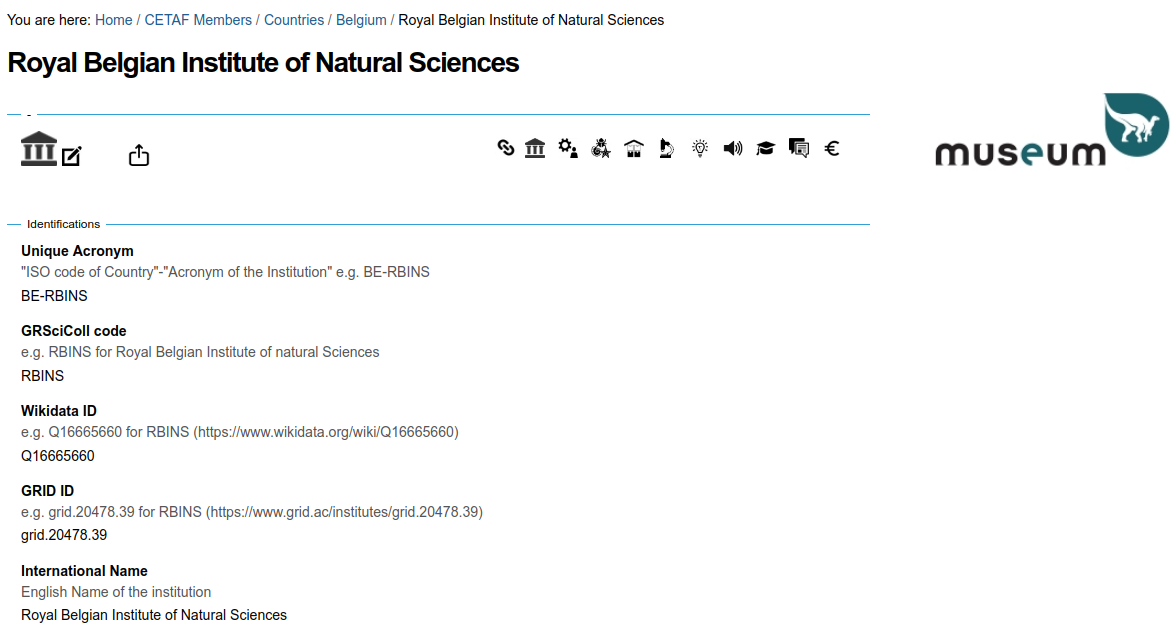 |
|||||||||||||||||||||
| The |
|||||||||||||||||||||
| The |
|||||||||||||||||||||
|
The Click on
Otherwhise, if you do not have the edition rigths you will open the website of the institution. |
|||||||||||||||||||||
| A view will displays the dashboard of the institution. The view will summarize the main information for the institution derived from the Passport information. (This view is not yet available and should be developed). | |||||||||||||||||||||
| The institution information provides also the list to the annual reports . | |||||||||||||||||||||
|
The field is "Rich Text" which allows to copy/paste information incluging table and links to the pdf files of the annual report(s) or to display directly the Annual Reports page of the institutional website using an Iframe. This option avoids the annual update of the information. Some institutional websites do not allow the display of their pages in Iframes (e.g. NHM, GBIF). |
|||||||||||||||||||||
|
The edit the code of the Iframe in the Annual Reports view:
<h6><a href="//www.naturalsciences.be/en/about-us/mission/annual-report" target="_blank">view in fullscreen</a></h6>
|
|||||||||||||||||||||
|
|