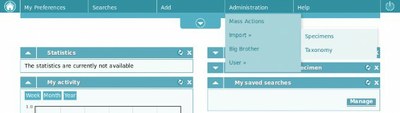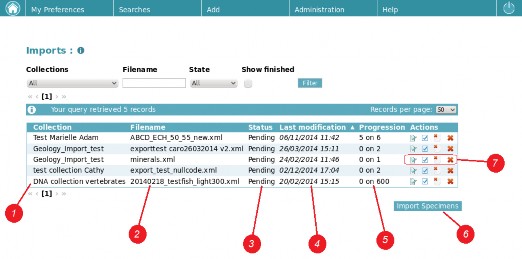2 INTRODUCTION
|
Since January 2014, DaRWIN allows you to import your data via a pre-formatted XML ABCD template. This tool is available for curators and encoders in the collections for which they have rights, when logged in DaRWIN (//darwin.naturalsciences.be). The size limit for an upload file is set at 20M.You can access to this functionality by clicking on Import > Specimens in the Administration menu.
WARNING: The import tool has been developed to allow the transfer of large amount of new data into DaRWIN in a simpler manner. Nevertheless, the import tool was not designed for updating of specimens already present in DaRWIN. If you import a file with specimens already present in DaRWIN, duplicates will be created. Similarly, if you import 2 times the same file, duplicates will be created. Additionally, once you’ve uploaded a file within the import tool in DaRWIN, it is not possible anymore to edit specimens. If adaptations have to be implemented for some specimens in your uploaded file, you will have to make them in DaRWIN when import is over.
Figure 1 - DaRWIN Homepage, Administration menu
The Import page consists of a search engine for ongoing imports, as well as a summary table of imports. You can see imports (ongoing or finished) in collections on which you have edition rights, that is the files you downloaded and the files downloaded by other encoders as well.
Figure 2 - Import page
Be aware that an uploaded file is not automatically imported into DaRWIN. Several steps are required before you are allowed to import your file into a collection. Finished imports are not displayed by default in the table of imports. You can see them by selecting “Show finished” and clicking on the “Filter” button. The table of imports contains several columns: (1) Collection: (2) Filename: (3) Status: (4) Last modification: (5) Progression: (7) Actions buttons:
Below the table with summary of imports is the “Import specimens” button (6). This button allows you to download a new XML ABCD formatted file. You can consequently edit a file, import lines without errors, cancel or delete an import. If you wish to read more information about the available actions, you can click on the info button (i) next to the title of the page. See Appendix 1. Remember also that you can cancel/delete your import anytime during the process, but specimens already imported into DaRWIN will remain. If you cancel the import, the database will keep track of the import. If you delete the import, the database will not keep track of the import. During an import or a check, it is not possible to cancel/delete an import. |