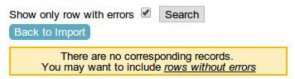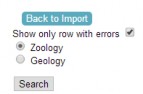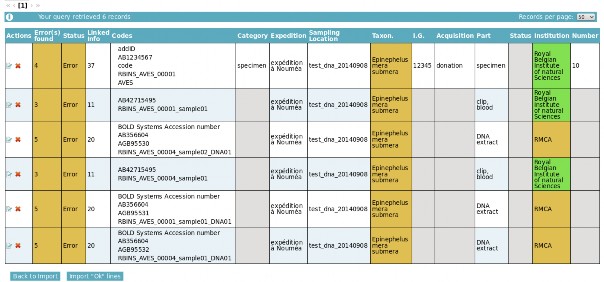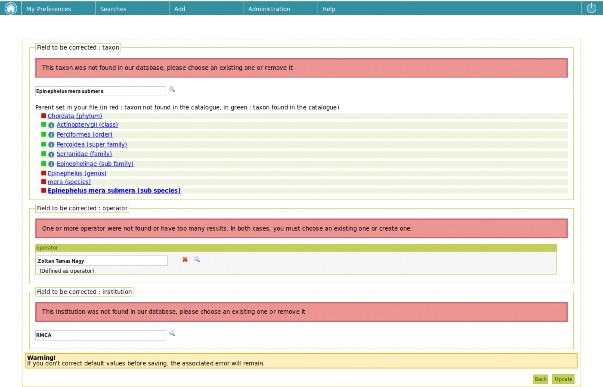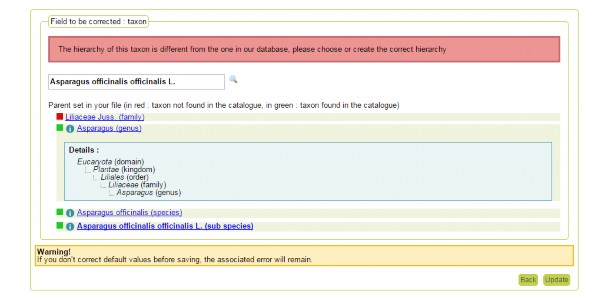4 CORRECT YOUR DATA FOR IMPORT
4.1 First case: no problem was found
Figure 4 - No errors in your file
4.2 Second case: some problems were detected
Figure 5 – Summary of your records
When you edit your import, a page is displayed where all records in your file are listed. Above this table, you have a filter “Show only row with errors” that allows you to display only records with errors (by default) or all records (Figure 5). You can also choose between the “Zoology” or the “Geology” view depending on your data. The columns will vary depending on the view. Click on “Search” to validate your choice. You can click on “Import ‘OK’ lines” anytime during the process to import lines without errors. Some fields could be highlighted in the table:
Remember that some lines can be flagged as containing error(s), even if you don’t see orange cell in the summary: the error is in another field than those displayed in the table. For each line you can decide to delete or edit information for this record. When you want to edit, all detected errors are displayed for the record (Figure 6). Each field that was flagged during the system check is displayed and can be corrected, by searching corresponding DaRWIN catalogue. For people name (identifier and collector), you also have the possibility to delete the value for the record by clicking on the red cross next to the value. It could happen for example if the name is not explicit enough to be able to create a new corresponding people in the DaRWIN catalogues or if the value is not relevant.
Beside each unrecognized field, a small magnifier allows you to correct/precise your entry by browsing the DaRWIN Catalogues.
Figure 6 - Errors for one record
It is possible that an existing taxon/chrono/litho/mineral was not recognized during the check and is therefore displayed in errors. If you use the template with only the “taxonFullName” for identification, it is probably because of a misspelling or because the taxon isn’t present in the Taxonomy Catalogue in DaRWIN. If you use the template with the various classification columns, it’s probably because the specified taxonomical level or parent(s) you’ve referenced doesn’t match what already is in the Taxonomy/Chronostratigraphy/Lithology/Mineralogy Catalogues of DaRWIN. Even when you’ve specified exactly the same name, if the level or the parent doesn’t match, DaRWIN won’t consider it as the same value. When a level is recognized, you can see its full taxonomical tree by clicking on the info button in front of the name and compare with the levels that were referenced in the template.
You can click on the info button (i) to see to full taxonomical tree for each recognized (green) level.
Figure 7 - Taxon error : taxonomy info |