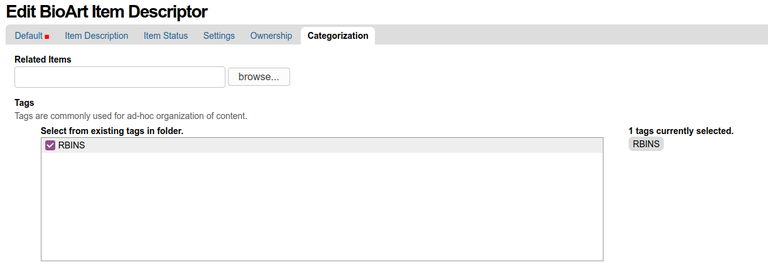Edit Item
The edit menu is divided in 6 sections
The different information categories are :
- Default
- Item descriptor
- Item Status
- Settings
- Ownership
- Categorization
To edit the Item:
- click on the Edit button in the green menu situated on the top of the Item View.
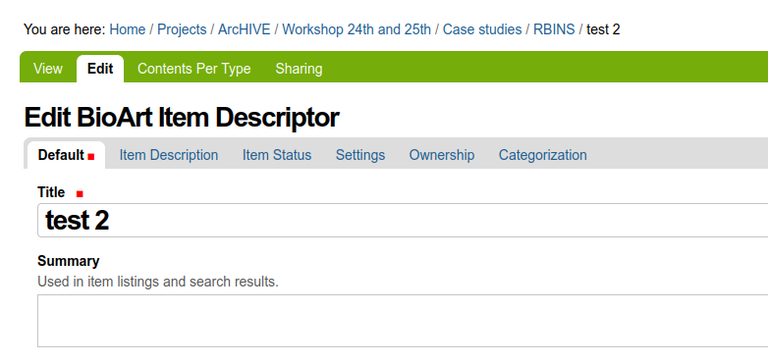
Default
- Title: Name of the Item which will be displayed in the Items list
- Description: Shirt ecription of the Item dispayedin the list
- Multimedia Iframe (Rich text field allowing to display the images or to embbed a video or a 3D view from an external reprository)
- Example: embedded 3D file from sketchfab
<div><iframe height="600px" src="https://sketchfab.com/models/079c28c25413470bab15f2be26d2aec8/embed?autospin=0.3&autostart=1&preload=1&transparent=1&ui_infos=0&ui_related=0" width="800"></iframe></div>
- Example: embedded 3D file from sketchfab
The second section is the Item descriptor
- Size (choice of categories)
- Length (in cm)
- Breadth (in cm)
- Heigth (in cm)
- Weigth (in kh)
- Volume structure (choice of categories)
- Volume state (choice of categories)
- Raw Material(s) (Rich text field)
- Glossiness (Rich text field)
- Colour (Rich text field)
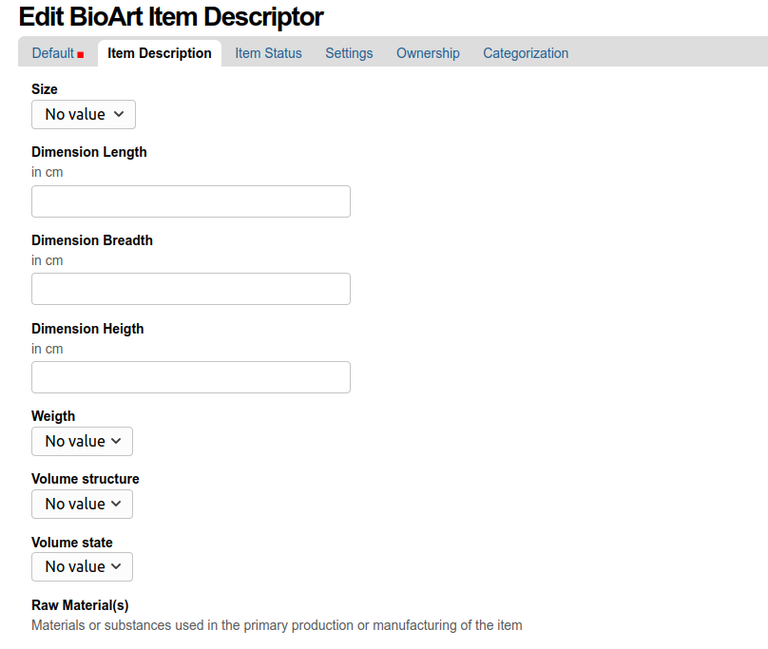
The third section provides information about the status of the object
Item Status
- Transport (is the Item transportable or not)
- Status (is the Item composed by living components or by stable components)
- Digitization status (Is the object already digitized and with which technique))
- Digitization Protocols (description of the protocols used to digitize the Item)
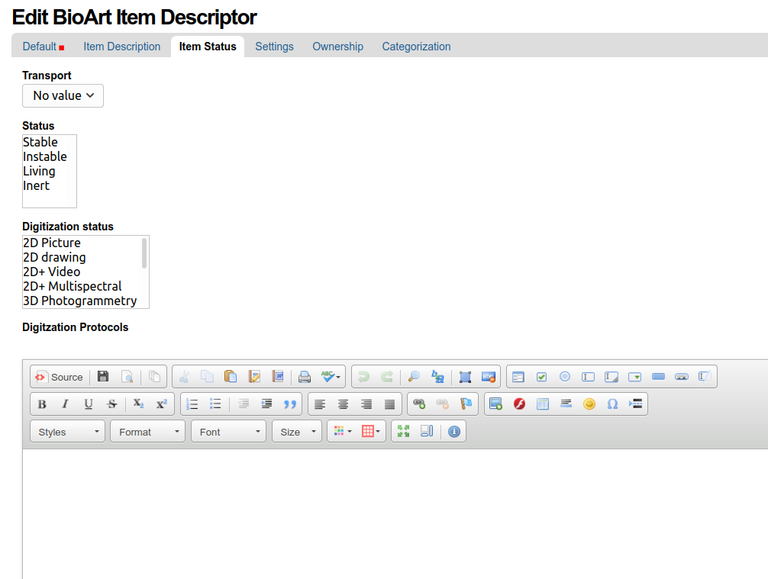
The Settings option allows to specify if the object could be the starting point of a discussion with a complete follow-up workflow
- Allow discussion
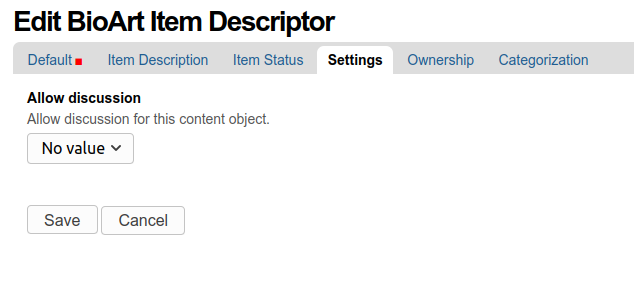
The next section define the Ownership of the Item and its digital representation
- Creators
- Contributors
- Rights
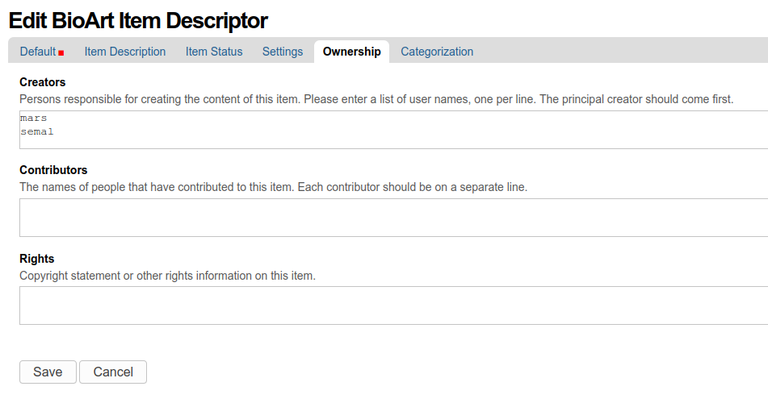
The Categorization section
- Related Items (allow to link to another Item in the Case studies)
- Tags (chose and click on the Name of teh institution)
- Language (defines the langage used for the description of the Item)